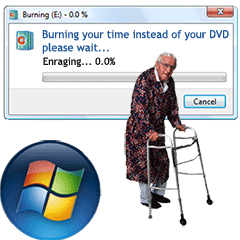
Microsoft gave Vista Premium and Ultimate users a DVD authoring tool aptly dubbed Windows DVD Maker. It’s so easy to use even grandpa can take it for a leisurely stroll and wait overnight for his DVD to burn. Why is it so slow? Conspiracy theories aside, the answer is a simple one… Microsoft made it that way! Read on to find out why and how to fix it.
Windows DVD Maker is reasonably responsive while designing your DVD, but when it comes time to encode things comes to a screeching halt. It’s no mystery, I know why and how to fix it.
…WHY IS IT SO SLOW?
Every program running on your computer is assigned a priority. This is how Windows determines who gets dibs on the computer’s processor. Priority is typically determined by how important a program is in maintaining system stability and insuring the system is still responsive to your commands. The browser you’re using to read this article has a higher priority than any number of non-critical background tasks going on in your computer. When you’re using Microsoft DVD Maker to design your DVD, it operates in the foreground and gets a generous helping of processor time out of your computers busy schedule.
However, once you’re done designing, and it’s actually time to burn the DVD, it becomes a background process and executes at a low priority. What gives? Microsoft quite literally decided where your priorities are (no pun intended). They thought you’d rather be able to watch cat videos on YouTube while your disc burns very slowly, than to surrender use of your computer so Windows DVD Maker could have some one-on-one time to speed things up. While it was admirable, in the event you decided to walk away, and surrender your computer anyway, the priority is still set low. Now, that you’ve been enlightened… Let’s fix it!
HOW TO FIX IT!
Once the burn process has begun, press CTRL+ALT+DELETE and when the Vista Splash screen appears, click “Start Task Manager”.
- Click the Processes Tab
- Click the Image Name column, to order the programs in ascending alphabetical order
- Right-click DVDMaker.exe
- Position your cursor over Set Priority and then click to select High.
Take heed to the intimidating prompt (see exclamation below) and click “Change Priority.” Your DVD should now burn more quickly, but keep in mind it is a very intense process. Depending on the file size and duration of your videos it’s not unreasonable for it to take as long (sometimes longer) as the DVD’s actual running time.
KEEP IN MIND
Encoding videos is a slow process in general and is no fault of Windows DVD Maker; or Microsoft. Here are a few cases where you should expect encoding to take a few hours:
- If you are encoding videos from your Mini-DVD camcorder, even though they are already in DVD format, if you combine more than 90 or so minutes of footage, they must be recompressed, this is a very time consuming process.
- High-definition content takes a good long while to downscale and recompress, this is not a process where you want to “sit and watch the paint dry.”
- You are encoding video captured via Firewire (1394) from Mini-DV tapes. These videos don’t need to be scaled, however, the files are uncompressed and require a great deal of hard disk activity to read and encode. If you have the choice between a laptop and a desktop to perform this task, you will really benefit from the desktops speedier hard drive.
For more information, check out John “PapaJohn” Buechler’s excellent Windows DVD Maker page.

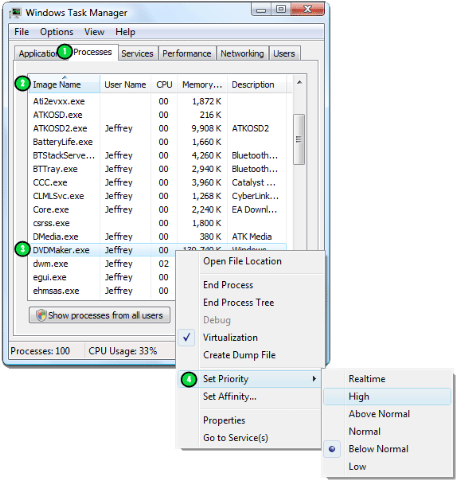
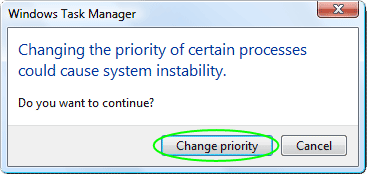
March 29th, 2009 at 10:40 pm
Even after I tried this my CPU usage never went above 20%. It did seem to speed up encoding slightly but was still very slow.
I am running this using a Core i7 920 and 6GB DDR3 RAM. The 1-hour standard def project took over 2 hours to encode. Unless there is a solution, I will be looking for a better performing DVD authoring tool.
March 29th, 2009 at 10:51 pm
There are many reasons that the encoding process is slow. I have used many professional tools and it still takes a good amount of time. More important than the software you decide on is the codecs it uses. If you’re shopping for programs (there are many free ones, that may or may not do what you’re looking for) make sure they are optimized to support multiple processing cores (look for SMP, Hyperthreading or “Dual Core” support).
If you have money to burn codecs from MainConcept are generally considered among the fastest. Keep in mind most software allows you to choose what codec to use, and then you’d choose your third party codec.
A cheaper alternative is TMPGEnc, check it out.
April 12th, 2009 at 5:45 am
I tried this, but it didn’t help much. (the thread priority, that is)
May 13th, 2009 at 2:38 am
On mine DVD Maker never goes above 35% CPU utilisation even setting the priority to High. I have Quad Core Intel.
TMPGEnc is MUCH quicker. I use TMPGEnc DVD Author.
The thing I love with Windows DVD Maker is the Video Wall effect, no other program I could find had this.
Cheers.
August 17th, 2009 at 5:28 pm
Hey, I have noticed that the DVD Maker in Windows 7 still does take a while to encode video to burn to DVD, but it isn’t as slow as the DVD Maker in Windows Vista! 😛
August 21st, 2009 at 1:55 pm
I agree I burn with DVD Maker cause of the dvd menus it has avail I have not found anything close yet.
But with DVD Im looking at 1-2 hours but with Nero Vision I can do the same in just under 30 mins.
September 11th, 2009 at 10:35 am
Why make such a hassle out of this?
Is it so much trouble to let it stand on during night when you don’t need it anyway? Unless you have to finish up work, of course. But heck, you don’t burn DVDs everyday… or do you?
September 11th, 2009 at 11:13 am
Karl, I don’t burn DVDs every day (more like a few a day, every other day). That being said, these steps only take me a few seconds because I’m familiar with the process of changing priorities. If anyone stumbles upon this page, chances are they don’t have time to spare, or a machine to leave on overnight.
October 14th, 2009 at 3:45 pm
Hi
Sped up a bit, thanks. Why cant use realtime? Thanks
October 14th, 2009 at 6:47 pm
You can’t use real-time because that’s a special mode reserved for core operating system components like drivers. If a regular program that you run were running faster than these critical parts of the operating system, processes relying on other processes would start tripping over one another. For example, a game can’t run at a higher priority (faster) than the graphics card driver, because the game requires the graphics card to output to the monitor. Even worse if a program running at real-time priority freezes while executing, it’s likely to cause the entire system to crash. I hope this helps to explain things a bit better. Very rarely is there an occasion where you should ever change priorities, because it’s hard to anticipate how it will effect your system as a whole.
October 17th, 2009 at 1:40 am
Burning the DVD on Windows DVD maker takes about 5 hours (20% per hour) encoding; I leave it on over night for now. My problem is the burned DVD won’t play on our home DVD player (I converted the .avi files to mpeg1 and mpeg 2 —I tried both, then reset the options from PAL default to NTSC, then burned on Windows DVD maker). Burned to a DVD-RAM, our (Japanese) Toshiba player should be able to play it (reads DVD-R, DVD-RW, and DVD-RAM), but I keep getting “disk error”. I live in Japan and the .avi files (downloaded via BitTorrent) are old U.S. TV shows. Could this be a problem? Any ideas or suggestions why it won’t play?? argh and Thanks!
October 17th, 2009 at 2:09 am
Both the United States and Japan both use NTSC, neither use PAL. Try burning your own original content onto the same brand/make of disc exhibiting the problem and see if that plays in your DVD player. I wouldn’t generally recommend DVD-Ram as it was the least supported out of all the formats and the most expensive to purchase media for. What you’re trying to do is well outside the scope of this software, it’s not going to gracefully deal with codecs and conversions like a DVD burning suite such as Nero or Roxio would. Converting files to mpeg1 and mpeg2 isn’t enough as they need to perfectly conform to the DVD standard to play on your DVD player if Windows Movie Maker is failing to burn your DVDs. I’d suggest you look elsewhere for something with more options that will be able to handle the task at hand quicker and more easily OR buy a DVD player that plays DIVX/AVI.
October 25th, 2009 at 4:00 pm
Windows DVD Maker goes on encding upto 99% and then stops.This happens all the time.Is there a cure for this.
Thanks
December 16th, 2009 at 10:28 am
hey there. im doing movie maker, and dvd maker and it taking 8-9 hours. i started at 9pm and it almost 430am. is that a probelm.? how long should it take to burn a dvd. i canot understand why. i understand if you are able do several effects and have a full song but you can only have few seconds of a song.
December 31st, 2009 at 2:28 am
Dear Community,
I have been burning DVD’s and have always used Windows DVD maker. Recently the DVD maker encodes so slowly that I have to continually ‘cancel’ the burn.
I started the DVD Maker process again after disabling all of the codes or filters EXCEPT .avi.
Currently I am burning 2 x .avi files (215MB & 679MB) onto a 16 speed DVD-R 4.7GB disc (I’ve used these Maxwell discs before with no problems).
It has been burning now for over 12 hours and is still only on 17.5%.
This is a problem that has only just started. I have tried other discs to burn onto but with the same problem.
No other programs are running at the same time, CPU usage is at 4%, RAM at 47% & SWP at 0%. (This info is off my task bar).
I then went to the Windows Task Manager and changed the priority to high, and now my CPU is running at 100%. And the encoding has only increased from 17.5% to 17.9% in the last hour.
My system info is as follows:
Windows Vista Home (Service Pack 2)
Dell – Inspiron 530s
Rating – 4.0
Processor – Intel (R) Core(TM)2 Duo CPU E4500@2.20GHz 2.20GHz
Memory (RAM) – 3.00GB
System type – 32 bit Operating System
Hard Disc Drives (2) – C drive = 67.0GB free of 222GB
Recovery (D:) – 5.50GB free of 9.99GB
I hope that you have enough information here to help, I’m not a technical person myself, so I would really appreciate any help in ‘really basic’ speak.
Hope you can help.
Thanks
raj basi
December 31st, 2009 at 4:50 pm
Microsoft rightly made the process priority below normal so your machine would still be responsive while creating your movie. Increasing the process priority will not speed up movie creation unless you have some other process hogging your CPU. “Below normal” is still higher priority than “Idle”.
January 2nd, 2010 at 9:38 pm
In regards to Karl’s comment, I think anyone would rather speed up the process than to leave the computer on overnight. The forever wait time IS a hassle. I’ve had instances where I leave it overnight only to wake up the next morning with an error message. I think this happens when the running time of my video goes beyond an hour and 30 mins. I’m already running the process right now and it’s at 32% so I’m not brave enough to change the priority level for fear it might mess up what I already have complete. But the CPU utilization for the program never goes below 60%, it’s usually between 80-90%, does that mean changing the priority wouldn’t have much of an impact anyways?
January 2nd, 2010 at 9:44 pm
Reply to JS: Most users have anti-virus and anti-spyware applications running at a higher priority than the encoding process. Users that don’t fit into that first category typically have viruses and spyware that are slowing down their computer equally or more so. If you have an application in the foreground and it is not minimized, one would hope it’d run at full speed. If the application was minimized and the user was browsing the web and the priority lowered to keep the system more responsive as most multi-tasking operating systems do by default, that’d make more sense.
January 2nd, 2010 at 9:49 pm
raj basi, I’m not sure where you’re getting your AVI files from or what codec they’re in but DVD Maker isn’t really made for intensive encoding tasks and often fails when you throw it something that isn’t from a consumer camcorder or at a common resolution. It is free though, that being said I’d give Nero a go, they have a free trial that will do what you’re trying to do no problem. I’m not suggesting you can’t do this with free software, merely saying to complete this one-time task in the easiest manner possible, Nero is a safe bet.
Good luck!
Nero Free Trial Link:
http://www.nero.com/eng/downloads-nero9-trial.php
January 20th, 2010 at 9:57 pm
Mines took about a day.
February 5th, 2010 at 10:27 pm
OH EM GEEE …. TEEE WHYYYY ESS EMMMMM…
serious OMG TYSM. I have been recently using dvd maker, instead of nero, on some other machines i have, i was going to shoot myself in the mouth if i needed to wait another 15 hours to burn a f#####g dvd. . THANK YOU FOR THIS FIX. So simple, i just didn’t think about checking the priority. thank youuuuuuuuuuuuuuuuuuuuuuuuuuuuuuuuuuuuuuuuuuuuuuuuuuuuuuuuuuuuuuuuuuuuuuuuuuuuuuuuuuuuuuuuuuuuuuuuuuuuuuuuuuuuuuuuu
Before the fix:
Burned new sherlock holmes on nero: 32.4 mins
Burned new sherlock holmes on DVD maker: 15 HOURS 17 mins.
After the fix:
nero: 32.4 mins
Dvd maker: 1 hour 23 minutes.
Not better than nero, BUT MUCH BETTER THAN BEFORE.
And i like to think the encoding process yields a higher quality than nero’s. Might just be my crazy brain, but i’m pretty sure the quality is better, the audio especially sounds a lot clearer and more crisp.
February 12th, 2010 at 11:25 pm
super helpful thx muchly
September 26th, 2010 at 10:52 pm
Here are a couple of suggestions from years of using Windows Movie Maker and Window DVD Maker.
1. If you are using a Windows Movie Maker edited file as the source for DVD Maker, and it has any edits, publish it from Movie Maker to an avi file first.
Then use the avi file as the source for DVD Maker. This doesn’t speed things up, but in my experience it increases the chance of getting an error free burn, particularly with Dual Layer discs.
2. If you use Windows Movie Maker AND you have more than 1 physical hard drive, use a different drive for your source and destination files. This can dramatically speed up the process.
3. Always use .avi format. While it can take up 10 times as much space as .wmv, it can publish 5 times as fast.
October 3rd, 2010 at 12:11 am
I love it, 1 hour encoding no matter the size of movie, Intel core 2 quad q9300 love my computer
December 12th, 2010 at 8:22 am
I found a speed hack for windows movie maker. It’s been saving me tons of time:
Step 1: Select AVI file, choose menu, hit “burn”
Step 2: open task manager right away
Step 3: Select DVDMaker.exe
Step 4: as soon as encoding hits 0.3 percent, change the priority class to high
If you see it jump straight to 2.5 percent or higher shortly after, that means it worked, I’ve tested this on core 2 duo and core quad with excellent results, discovered by accident! lol
Mike
June 4th, 2011 at 4:40 pm
I have 8GB DDR3 PC18000 Ram, and i7 2600k 3.4GHz running @ 4.5GHz and my cpu usage goes to around 30% meaning I can burn a 1.4GB 2 hour AVI file onto DVD in around 35 mins. Using other programs I can do the same in about 10 mins.
The price we have to pay at the moment for flashy menus I suppose ;/
August 18th, 2011 at 7:58 am
Yeah I just set the priority to high and my system was tripping itself. I am running a dual core overclock but the priority made my explorer service non priority and was shutting it down. I set dvdmaker to normal like any other program that I want to run at that moment and it peaks out my processor when nothing else needs it but slows down dvdmaker if I want to use my computer for other things.
August 27th, 2011 at 10:22 pm
might want to try this:
How can I fix the problems with audio and video filters in Windows DVD Maker?
If you’re having problems that could be associated with video and audio filters not installed by Windows DVD Maker, you can try to turn filters off. Turning off the video and audio filters only affects how they are used (or, in this case, not used) in Windows DVD Maker. Turning off a filter in Windows DVD Maker affects only DVD Maker. It doesn’t affect how the filter is used by other programs.
To turn filters on, off, or to restore the default list of filters
Click to open Windows DVD Maker.
On the Turn your digital memories into a DVD page, click Choose Photos and Videos.
On the Add pictures and video to the DVD page, click Options.
Click the Compatibility tab.
Do one of the following:
To turn off a filter, clear the check box next to the filter name.
To turn on a filter, select the check box next to the filter name.
To restore the default list, click Restore All Defaults.
When you restore the default settings, the list and settings for the filters are reset to the last known good setting.
Click OK to close the DVD Options dialog box, and then continue making your DVD.
December 6th, 2011 at 10:12 pm
Helped a lot, thanks. I also found out about the nero software, which helps a lot and goes faster…..but only supports certain files.
July 14th, 2012 at 10:32 pm
Hi,I got a dvd burned using windows dvd burner using vista 32bit home premium..it has sound but no video at all…was burned at slow speed…used same hardware to burn play dvd’s on windows media center sonic…any ideas appreciated.
July 17th, 2013 at 12:28 pm
I had the same issue too. Searched the internet for solutions and the “windows task manager” adjustment didn’t seem to help much. It was still slow, still took an hour or so. Then I can across another website regarding “ffdshow”.
Apparently, ffdshow does some kind of tweak to the windows encoding codecs and speeds the burning time tremendously.
I can now burn a dvd in about 30 minutes, the same amount of time it takes with Nero.
Download ffdshow and see the difference. But be careful where you’re downloading it from. Some websites might have viruses. So double check the file with an antivirus software right before you install it.
Good Luck!
September 19th, 2014 at 11:34 am
Worked for me. It took off like a scalded cat (the world needs more scalded cats). I’m burning on a notebook, and perhaps something else was taking too much normal CPU time.