Have you ever had a MP3 file appear in your iTunes library that simply won’t play in iTunes or on your iPod? It doesn’t give you an error, it just refuses to play singly, or if it appears in a playlist it just skips to the next song? If your iPod and iTunes won’t play an MP3 file and Windows Media Player or another media player can, there’s a good chance that Apple doesn’t like your ID3 Tags. Let’s find out how to prevent this specific issue, since there won’t be a patch for it.
If you’re “sleeping with the enemy” by listening or organizing your audio files with anything but iTunes it may just give you the silent treatment the next time you go try to play a “tainted” file. Apple has left this incompatibility in iTunes and the iPod’s operating system with the mentality “If you’re not listening to your music in iTunes or your iPod your not listening to it at all.” If you’re using iTunes you probably have an iPod, so that’s ok most of the time, but if you accidentally open something up in Windows Media Player, or want to use one of the many MP3 tagger and organization programs available, you should be able to without fears of reprisal from Steve Job’s money maker.
THE WHY
When digital audio files first popped up, they were identified by filename. This didn’t work out so well because if you name each file according to its Title, Artist, Album Name, Release Date, Genre, Track Number you’ll end up with something like this:
The Beetles – Sgt. Pepper’s Lonely Heart Club Band (01.06.1967 UK) – Side 2 – 05 – Sgt. Pepper’s Lonely Hearts Club Band (Reprise) [Psychedelic rock].mp3
Or even worse some songs filenames would exceed the length allowed by any respectable operating system. A tragic example would be any of the tracks from Soulwax’s October 22, 2007 release titled:
To address these issues and add flexibility to embed things like lyrics and album art a standard was created to enable storage of data inside the MP3 file (encapsulated in something called an ID3 tag.) This standard has changed over the years, but the last time it was updated was 1999, and iTunes was released in 2001, so don’t count on Apple ever supporting or implementing it properly. Some programs write tags that are incompatible with iTunes propriety tags. Microsoft’s Windows Media Player is one of many such applications.
However, Windows Media Player is written to allow you to play audio files with incompatible or even corrupt tags, way to play nice Microsoft! However, Microsoft isn’t the only company with evil geniuses… the masterminds at Apple found a great way to lock users into using iTunes. It gives users who deviates from iTunes just once the impression that x.y.z player “broke” my MP3 files and they won’t play on my iPod! I’m never using x.y.z player or music tagger and organizer again! Well guess what? I think you should be able to play your files or organize them however you want, wherever you want with whatever you want without fear of reprisal. Here’s how you can do just that:
THE FIX
Step 1: Highlight the silent file in iTunes and right click on it, when the menu appears click “Convert ID3 Tags…” 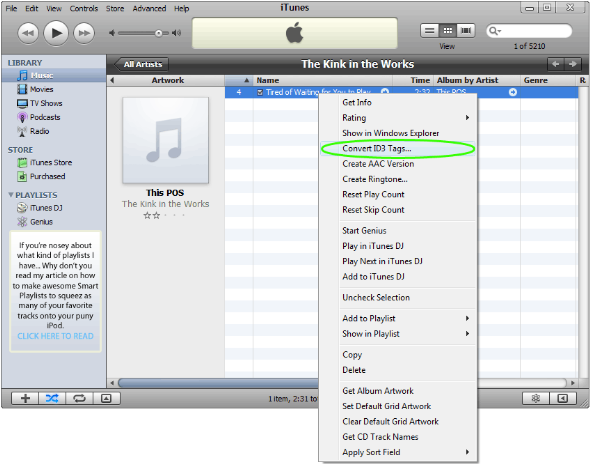
Step 2: Select either 1.0 or 1.1 in the version pull down menu, if the Reverse Unicode option isn’t grayed out, check that off as well, when you’re done click OK.
Step 3: Enjoy your “repaired” song by playing it normally. The next time you sync your iPod the file should be repaired as well.
Step 4 (Optional): If you have many problem files, or don’t have the time to weed through and find which ones aren’t playing properly you can repair your entire library at once:
- Select the “Music” option in your iTunes library
- Next to the green Apple display in iTunes, click the List View button (first on the left).
- Click the first track that appears and press CTRL + A on your keyboard, OR choose the Edit option from the top menu bar and click “Select All”
- Follow the same steps from above for a single file (it will take a while to complete depending on how many songs are in your library so be patient.)
|
If you’re still having trouble playing your files, want to check for and delete duplicate and missing files from your library, check out iTSfv – iTunes Store file validator, it’s FREE and open source. Even if you’re not having trouble, it’s pretty much the iTunes swiss army knife and I highly recommended it. |

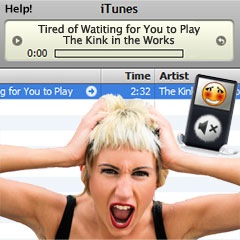
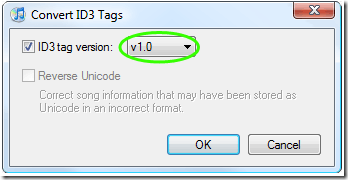

July 21st, 2009 at 5:16 pm
Thanks. This fixed my issue – I looked at dozens of sites. Some mentioned converting the ID3 tags, but suggested version 2.3. 1.1 did the trick for me.
My iPod is a 4gb Nano 3rd Gen – aparently this is more common on the nano than other iPods.
July 21st, 2009 at 8:14 pm
My iPod is a 4gb Nano 1st Gen, I was unaware of Nano’s being more susceptible to ID3 tag issues, either way the “bug” should be fixed in iTunes.
August 15th, 2010 at 11:38 pm
Wow, thank you very much. im bookmarking this weebsite. this exact reason is why apple sucks :). i just like their I-touch
December 21st, 2010 at 12:29 am
I love you, it took at least a dozen websites and downloading a couple of softwares but nothing worked. Thanks 🙂
March 12th, 2011 at 1:45 pm
I have tried this and click “ok” but the songs will still not play. When I go back to “Convert Id3 tags” again, my selection has not saved. It will not save.
Any ideas?
May 23rd, 2011 at 5:51 am
I have the same problem as Chris. Any suggestions?
September 27th, 2011 at 5:16 pm
The song would play in itunes, but not on my ipod. I converted it to 1.1 and it worked! Thanks. This post was very helpful.
January 24th, 2012 at 11:41 pm
Click on text format, that will un-gray reverse unicode, then click on that. it worked for me with most recent update and ipod touch.
February 2nd, 2012 at 9:37 pm
some other site suggested converting the files to AAC, which i set itunes to automatically do; so thank you for what will probably solve my issue. to be honest this is why i prefer Zune as an mp3 player, though 120gb of storage doesn’t compare to ipod’s 160gb… that whole mentality of “our corporate product is the only one that should be globally ubiquitous” is utterly absurd malarkey
April 13th, 2012 at 10:27 pm
Worked like a charm. Used version 1.1
November 6th, 2012 at 4:34 pm
Testing Gravatars and http://www.solvemedia.com/ CAPTCHA widget.
July 8th, 2014 at 5:28 am
I know this thread is old but this fixed my issue of certain songs skipping playback on my iPod Nano 7G. Found other threads recommending many other different solutions and none of them worked. Changing the ID tags to 1.1 solved it. Thank you!
May 6th, 2017 at 1:32 am
It’s 2017 and I have iTunes 12.6.0. I can’t seem to get a menu that allows me to change the id3 tag. I can see it in the file info, but I don’t have any menu that allows me to change. Please advise. Thanks.
February 16th, 2018 at 7:08 am
I have a old Ipod shuffle, 2nd genderation, I think?
I have a chromebook, and I converted a mp3 song onto there. It works fine when I open it ON A COMPUTER. But when I unplug it to my chrome, the thing just doesnt play.. resettes it too help
October 11th, 2018 at 11:02 am
Omg thanks so much it worked