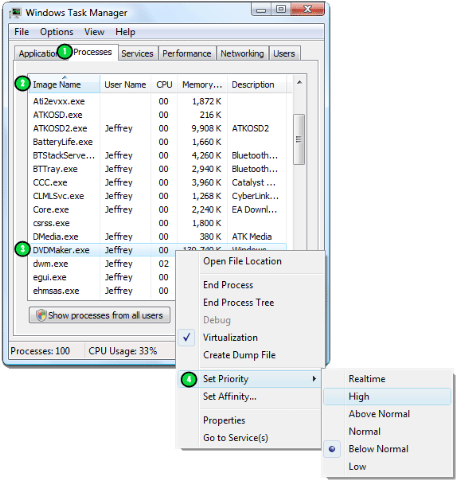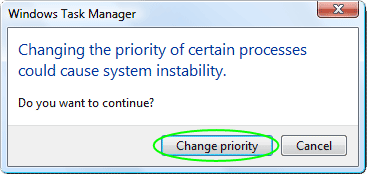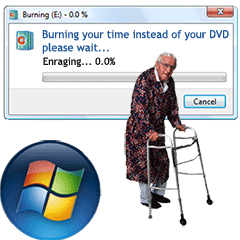
Microsoft gave Vista Premium and Ultimate users a DVD authoring tool aptly dubbed Windows DVD Maker. It’s so easy to use even grandpa can take it for a leisurely stroll and wait overnight for his DVD to burn. Why is it so slow? Conspiracy theories aside, the answer is a simple one… Microsoft made it that way! Read on to find out why and how to fix it.
Windows DVD Maker is reasonably responsive while designing your DVD, but when it comes time to encode things comes to a screeching halt. It’s no mystery, I know why and how to fix it.
…WHY IS IT SO SLOW?
Every program running on your computer is assigned a priority. This is how Windows determines who gets dibs on the computer’s processor. Priority is typically determined by how important a program is in maintaining system stability and insuring the system is still responsive to your commands. The browser you’re using to read this article has a higher priority than any number of non-critical background tasks going on in your computer. When you’re using Microsoft DVD Maker to design your DVD, it operates in the foreground and gets a generous helping of processor time out of your computers busy schedule.
However, once you’re done designing, and it’s actually time to burn the DVD, it becomes a background process and executes at a low priority. What gives? Microsoft quite literally decided where your priorities are (no pun intended). They thought you’d rather be able to watch cat videos on YouTube while your disc burns very slowly, than to surrender use of your computer so Windows DVD Maker could have some one-on-one time to speed things up. While it was admirable, in the event you decided to walk away, and surrender your computer anyway, the priority is still set low. Now, that you’ve been enlightened… Let’s fix it!
HOW TO FIX IT!
Once the burn process has begun, press CTRL+ALT+DELETE and when the Vista Splash screen appears, click “Start Task Manager”.
- Click the Processes Tab
- Click the Image Name column, to order the programs in ascending alphabetical order
- Right-click DVDMaker.exe
- Position your cursor over Set Priority and then click to select High.
Take heed to the intimidating prompt (see exclamation below) and click “Change Priority.” Your DVD should now burn more quickly, but keep in mind it is a very intense process. Depending on the file size and duration of your videos it’s not unreasonable for it to take as long (sometimes longer) as the DVD’s actual running time.
KEEP IN MIND
Encoding videos is a slow process in general and is no fault of Windows DVD Maker; or Microsoft. Here are a few cases where you should expect encoding to take a few hours:
- If you are encoding videos from your Mini-DVD camcorder, even though they are already in DVD format, if you combine more than 90 or so minutes of footage, they must be recompressed, this is a very time consuming process.
- High-definition content takes a good long while to downscale and recompress, this is not a process where you want to “sit and watch the paint dry.”
- You are encoding video captured via Firewire (1394) from Mini-DV tapes. These videos don’t need to be scaled, however, the files are uncompressed and require a great deal of hard disk activity to read and encode. If you have the choice between a laptop and a desktop to perform this task, you will really benefit from the desktops speedier hard drive.
For more information, check out John “PapaJohn” Buechler’s excellent Windows DVD Maker page.