One minute you’re filling out a ridiculously long form, or fervently writing a massive blog post… when your finger slips, or you squeeze your mouse in frustration… and you hear the distinctive “click” noise, and suddenly you’re browser brings you back to the last page you were on… A glimpse of hope pops up, a window asking you if you’d like to “Resubmit your form input?” … you click it, but alas, all your work is gone, all thanks to the third mouse button that nobody even asked for. I feel for you, I really do… Let’s put a stop to the problem that brought you here, it’s time to disable the back button on your mouse!
STEP 1:
Press and hold ![]()
![]() on your keyboard to bring up the “Start ? Run” window.
on your keyboard to bring up the “Start ? Run” window.
STEP 2:
Type “main.cpl” in the Open: box then hit the OK button.
STEP 3:
If you have a Microsoft® mouse and you have the Intellipoint® software already installed, you will see a window like the one pictured below. If you have a Microsoft® mouse and do not see the window, or you have a different brand of mouse, see below.
STEP 4:
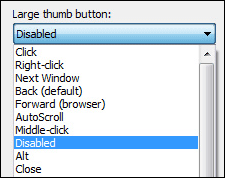 Use the Large thumb button: pull down menu to choose a new action it will perform. You can choose to disable the button entirely (pictured on the right) or pick whatever strikes you as being more functional and less catastrophic if accidentally clicked.
Use the Large thumb button: pull down menu to choose a new action it will perform. You can choose to disable the button entirely (pictured on the right) or pick whatever strikes you as being more functional and less catastrophic if accidentally clicked.
For example, the Flip3D option, lets you switch between open windows using a 3D flipbook style interface.
STEP 5:
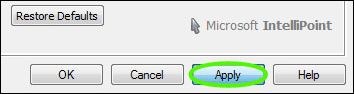 Click the Apply button in the button left hand corner of the screen… Now squeeze and misclick away hamburger hands, you’re in the clear!
Click the Apply button in the button left hand corner of the screen… Now squeeze and misclick away hamburger hands, you’re in the clear!
WHAT ABOUT ME?
If you have a Microsoft® mouse and see a more basic window, with no mentions of a third button, you need to head on over to the Mouse and Keyboard Hardware Download Software page. There you will select your hardware and operating system and will be provided a link to download the appropriate version of Microsoft’s fanciful mouse driver, dubbed Intellipoint®. (You can also check out FileHippo.com’s page for Intellipoint®)
If you do not have a Microsoft® Mouse and have checked all of the tabs in the mouse window that appears and there is no mention of a third mouse button you need to download the mouse driver for your mouse from your mouse’s software vendor.
Mouse Driver Links for Common Vendors (subject to change):

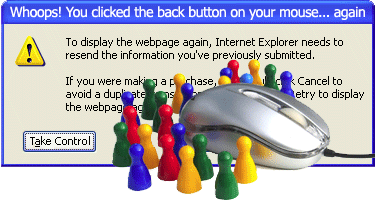
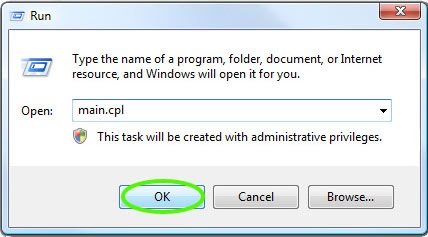
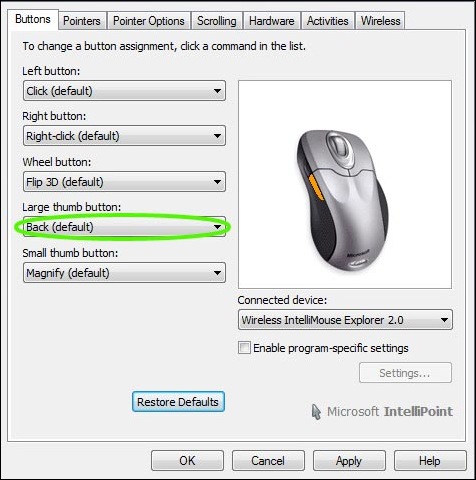

March 5th, 2010 at 2:53 pm
[..] A bit unrelated, but I absolutely liked this website post [..]
December 1st, 2010 at 3:35 am
thank you.. very helpful
October 3rd, 2011 at 2:48 pm
so let me get this right,you need to install software to DISABLE it.Geezzzz
any other options?
September 11th, 2012 at 8:59 pm
I could just pry the damn button off with a screwdriver. Any way to disable the function in the browser? (using IE, but prefer Firefox)
December 24th, 2012 at 4:25 am
Thanks so much! I won’t have to refill in forms anymore
August 25th, 2017 at 8:57 pm
i know this post was from years ago, but this fix does not work with windows 10,
that feature is not on the buttons tab at all, or in the utility,
i am still looking for a solution for this, ie some way to remove these buttons int he registry,
i love it in my personal systems,
but at work, working and browsing through files on a NAS in a browser window, or having transfers, and settings windows open, and you click in to a window, and nativly hit the back button on the moue faster than you could think of clicking the actual button on the screen and loosing a ton of settings changes and data transfers
pain , plese let me know if any one found a soulition
March 16th, 2020 at 2:07 pm
I have a Windows 10 and an iHome keyboard, mouse and mousepad. (The keyboard and mousepad are probably irrelevant.) The same program as the picture displayed does not pop up when I open main.cpl, and this god damn back button is pissing me off!